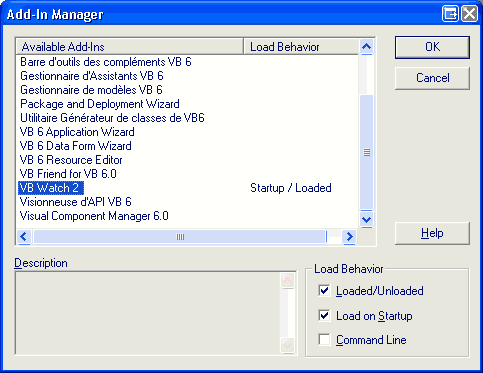
Here is some general info on how add-ins work with the Visual Basic IDE.
Installation
The main add-in file is generally a dll, in the present case: VBWatch2.dll.
1. This file must be declared to the registry by executing "regsvr32.exe <path to VBWatch2.dll>" from the Start / Run... Windows menu.
2. The add-in must be declared to Visual Basic by entering the following line in your "<Windows Directory>\VBAddin.ini" file:
VBWatch2.Connect=0 (or VBWatch2.Connect=1 if you wish to load it automatically at startup)
Both operations are performed by the setup file so you don't need to worry about this.
Once an add-in is registered in the system registry and referenced in the Vbaddin.ini file, it can be connected to the IDE.
Select the Add-In Manager command of the Add-Ins menu to display the following dialog box, which you use to load and unload add-ins:
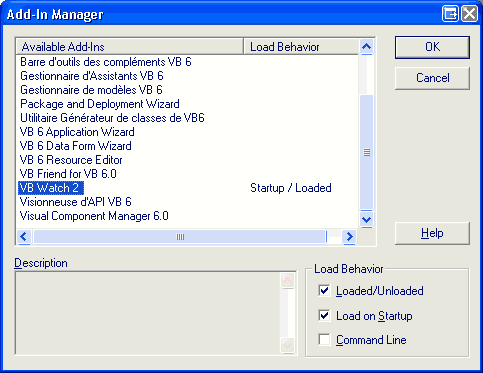
You may then select a load behavior for the add-ins of your choice. If you select the "Load on startup" option, the add-in will automatically load every time you run Visual Basic.
Press the Help button for detailed informations.
Commands
The VB Watch add-in displays its own toolbar when connected. If you can't see it, right click in another toolbar and select VB Watch 2.
In addition, a "VB Watch 2" menu entry is added to the VB Add-ins menu.
You may drag the toolbar to another place of your choice (drag it with the 2 lines on the left). If you don't wish to see the toolbar every time you load VB but still wish to have VB Watch loaded, select the Add-ins/VB Watch 2/Show-Hide Toolbar menu.
Uninstallation
If you wish to manually uninstall an add-in, simply delete the VBWatch2.Connect line in your <Windows Directory>\VBAddin.ini file.